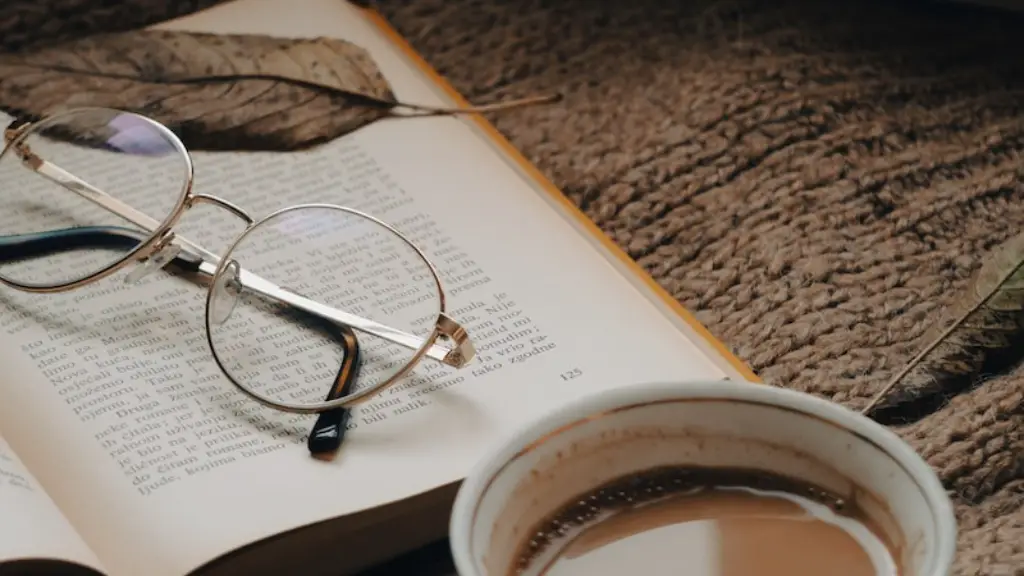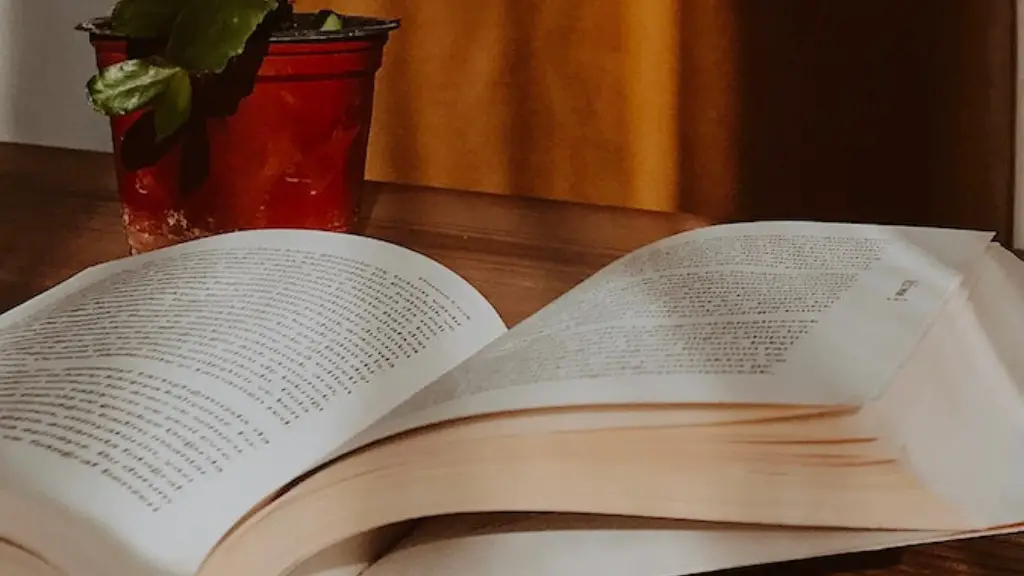How to Install Poetry on Mac
Are you a Mac user who is looking for ways to install Poetry on your device? If so, you’ve come to the right place. Poetry is a command-line utility for managing Python packages, virtual environments, and even project dependencies. Installing Poetry on Macs is simple and straightforward, and with a few simple steps, you can have access to the world of Python coding and development.
For the uninitiated, Python is an interpreted, high-level, general-purpose programming language. Its popularity exploded over the last decade, and it has become one of the world’s most commonly used programming languages. Despite its complexity and power, Python is very accessible to novice coders, which is why so many have opted to learn it.
Mac users can access the same Python packages as other users, with the help of Poetry. Despite being a command-line utility, Poetry is incredibly user friendly. It provides users with an easy and reliable way of customizing and managing their Python programming environments.
Before getting started, make sure you have XCode installed on your Mac. With XCode, you can explore the full range of development options that Apple’s iOS platform offers. XCode also provides Mac users with the core toolset needed to install and use Poetry.
To install Poetry, first open your Mac’s terminal and run the following command: /usr/bin/ruby -e "$(curl -fsSL https://raw.githubusercontent.com/Homebrew/install/master/install)" brew install poetry
The next step is to make sure Poetry is up to date. To do this, type brew update. Once you’ve done this, you can type the command poetry --version in the terminal and make sure your version of Poetry is the lastest one.
Create a Virtual Environment
Now it’s time to create a virtual environment. A virtual environment is like a sandbox for keeping your Python projects separate from each other. To create a virtual environment, type the following command in the terminal: poetry shell. This will create a Python virtual environment for you, and you’ll be able to run your projects within it.
Once your virtual environment is created, you can start writing Python code for whatever project you’re working on. Whenever you want to execute a Python file from within your virtual environment, you can type the following command: poetry run python filename.py.
If you need to install specific packages and libraries within your virtual environment, you can use the poetry add command. For example, if you wanted to install the requests library, you could type poetry add requests in the terminal. This will download and install the library for you.
If you’re using a larger project, such as a web framework like Django, you can specify the version of the framework or library you need to install. You can do this by adding the --version option when you use poetry add. In this case, you could type poetry add django --version 2.2, and it will download and install the version of Django you specified.
Activate the Virtual Environment
Once you’ve installed the packages and libraries you need, you need to activate the virtual environment before you can use them. To do this, type poetry shell into the terminal, and it will activate your virtual environment. Once it’s active, you can use all of the packages or libraries you’ve recently installed without worry.
If you want to exit the virtual environment, simply type exit or press Ctrl+D. This will take you back to the Mac’s terminal window. From here, you can type poetry weed to deactivate the virtual environment.
Get Started With Poetry
Now that you’ve installed Poetry, you can get started with your Python development project. To start coding, simply open the editor of your choice and start writing Python code. Poetry will handle the rest.
Your code can be as simple or as complex as you like. With Poetry, you can manage all of your project’s dependencies, develop applications, and even run server-side scripts. All of this can be done in a matter of minutes on your Mac.
Not only is the installation process simple, but Poetry also makes managing Python packages and virtual environments a breeze. With Poetry, Mac users can easily get started with Python development, without having to worry about managing dependencies and other complexities.
Tips For Installing Poetry On Macs
If you’re having trouble installing Poetry on your Mac, here are a few tips to help you get started:
- Make sure you have XCode installed before you attempt to install Poetry. Without XCode, you won’t be able to successfully install and use Poetry
- Run the command
poetry weedwhenever you want to deactivate a virtual environment - If you’re having trouble installing a specific package or library, make sure you specify the correct version with the
--versionoption - Backup any existing data before you install Poetry, just in case something goes wrong.
Managing Your Packages With Poetry
Once you’ve installed Poetry, managing your packages and libraries is a breeze. All you have to do is use the poetry add command to install the packages and libraries you need. You can also use the poetry remove command to uninstall them.
For larger frameworks, such as Django, you can also specify the version of the framework you want to install and use. With the --version option, you can download and install the exact version of the framework you need.
You can also use Poetry to create virtual environments for your projects. This allows you to keep your projects isolated from each other, and it ensures that your dependencies are managed as efficiently as possible.
Conclusion
Installing Poetry on Macs is incredibly simple and straightforward. With a few simple steps, you can get started with Python development in no time. Even if you’re an inexperienced coder, Poetry makes managing the complexities of Python development a breeze.